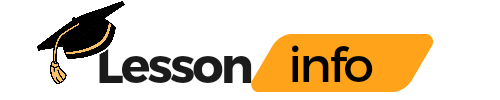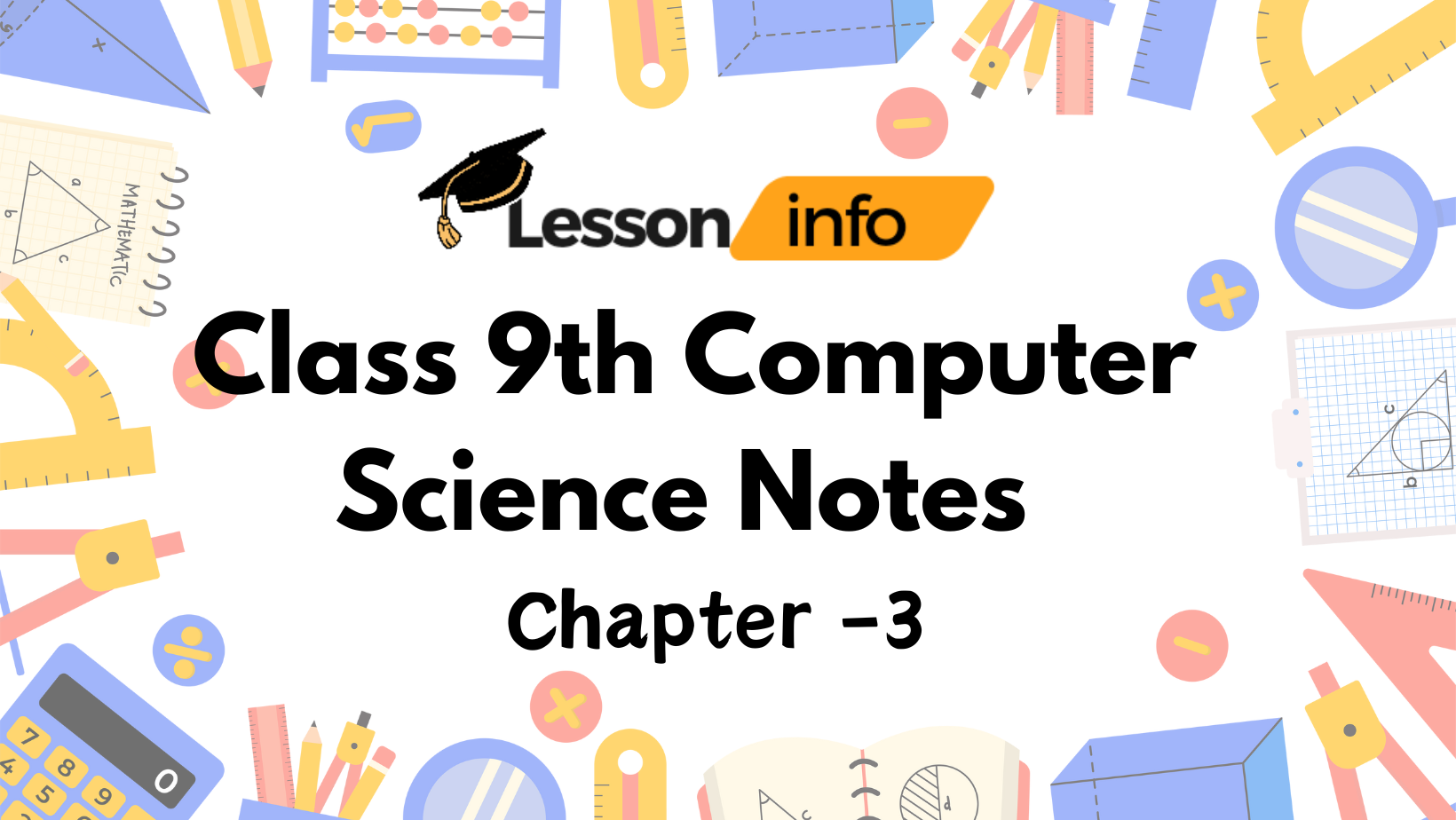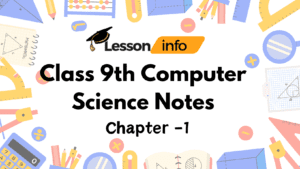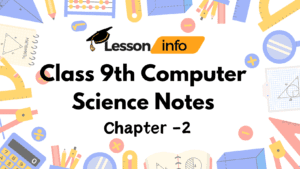Have you ever wondered how your computer talks to others? In this action-packed journey through Class 9 Computer Science Chapter 3 Question Answer guide, we’ll unravel the secrets of networking and communication.
Table of Contents
OFFICE APPLICATION
MS-WORD (Part -I
1. Multiple Choice Questions
1. Alignment buttons are available on the ____ tab.
Ans: Home.
2. ____ is the rectangular area of the document window, where the user can type his/ her content.
Ans: Document area.
3. Portrait format changes the page orientation ____.
Ans: Vertically.
4. ____ command is used to move the text to a new page.
Ans: Page Break.
5. Each individual rectangle in a table is called ____.
Ans: Cell.
6. ____ option is used to display a document before printing.
Ans: Print Preview.
2. Multiple Choice Questions:
- Which extension is given to a document by default in MS Word?
(a) .odt (b).com (c).docx
Ans: (c) .docx
- The status of your document like the current page and number of pages is given by
(a) Formatting toolbar (b) Status bar (c) Standard toolbar
Ans: (b) Status bar
- The general arrangement of the text in the document is
(a) margin (b) text alignment (c) formatting
Ans: (b) text alignment
- The ____ alignment makes sure that none of the edges of the text appear ragged.
(a) left (b) right (c) center (d) justify
Ans: (d) justify
- Line spacing or paragraph spacing is measured in terms of lines or points, which is known as:
(a) text wrapping (b) PDF (c) leading
Ans: (c) leading
- Header and Footer are inserted at the of a document.
(a) top and bottom (b) left and right (c) center
Ans: (a) top and bottom
3. Answer the following:
1. How do you locate MS Word 2007 on your computer system?
Ans: To locate MS Word 2007, click on the Start menu, go to All Programs, find the Microsoft Office folder, and then click on Microsoft Office Word 2007.
2. What is formatted text?
Ans: Formatted text refers to text that has been styled and arranged using different fonts, sizes, colors, and effects like bold, italics, underlining, and more to enhance its appearance.
3. What is Mail Merge?
Ans: Mail Merge is a feature in MS Word that allows users to create a batch of documents that are personalized for each recipient. It combines a standard document template with a data source that contains recipient details.
4. What is a Data Source?
Ans: A Data Source is a file or database that contains the information to be merged into a document during a mail merge process, such as names, addresses, and other personalized information.
5. What are Table Styles?
Ans: Table Styles are predefined sets of formatting options in MS Word that can be applied to tables to ensure a consistent and professional appearance, including borders, shading, and font formatting.
6. Write the name of the alignments, which are available in MS Word 2007.
Ans: The alignments available in MS Word 2007 are: Left, Center, Right, and Justify.
7. What is the difference between the Save and Save As option?
Ans: Save updates the current document with any changes made since the last save. Save As allows the user to save the document with a new name or in a different location, creating a new file while keeping the original unchanged.
8. Write the steps to insert WordArt text in a document.
Ans: To insert WordArt text in a document:
- Go to the Insert tab.
- Click on WordArt in the Text group.
- Choose a WordArt style from the gallery.
- Type your text in the WordArt placeholder.
- Customize the WordArt using the Format tab.
9. What is the need to modify the spacing of the lines or paragraphs of your text?
Ans: Modifying the spacing of lines or paragraphs enhances the readability and appearance of a document. It helps to distinguish different sections, improve the layout, and ensure the text fits well within the document’s margins.
10. How do you insert a table in your document?
Ans: To insert a table in your document:
- Go to the Insert tab.
- Click on Table in the Tables group.
- Drag to select the number of rows and columns you want, or click Insert Table to specify the exact number.
- The table will be inserted into your document at the cursor position.